Edit and/or remove messages
I know this works on Windows, but it may also work on Mac, however I haven’t tested this on Mac.
You can right click on message in a chat window to edit or remove the message. This is helpful when posting the wrong message to the wrong person (you can remove it) or you can edit a message when you made a typo.
The edit last message sent, simply click the up arrow on your keyboard, edit the message and press enter to re-post the updated message.
Sign Into Multiple Skype Accounts
Source: http://www.howtogeek.com/173448/7-skype-tips-for-power-users/
Unlike some messaging programs, Skype doesn’t allow you to easily log into multiple accounts. Try to launch the Skype shortcut once you’ve already opened Skype and it will just bring your already-open Skype window to the front. But you may have multiple Skype accounts — perhaps you have one for work and one for personal use.
Rather than open Skype as another Windows user account, Skype has a hidden option you can use to open a new Skype instance.
To do this, press Windows Key + R to open the Run dialog. In the Run dialog, enter the following command if you’re using a 32-bit version of Windows:
“C:\Program Files\Skype\Phone\Skype.exe” /secondary
On 64-bit versions of Windows, enter the following command instead:
“C:\Program Files (x86)\Skype\Phone\Skype.exe” /secondary
Skype will open a second Skype window, which you can log into as another Skype account. If you wanted to use this frequently, you could create a new Windows shortcut that opened Skype with the /secondary switch.
Share you screen
You can share your screen with someone on Skype – useful to do presentations etc. withouth expensive software such as WebEx or TeamViewer.
When on a call (group or individual call) click on the + icon and then on “share screens”.
IRC Style commands
You can also enter commands by prefixing them with a forward slash (/) – This way of interacting should be familiar for folks who used IRC back in the day…
The commands available differ on the amount of people in the chat – i.e. is this a group chat or a one-on-one chat. For one-on-one chats the only available commands are:
/me [text]
/add [skypename+]
/alertson [text]
/alertsoff
/help
The last command (/help) will show a list of available commands.
Full command listing:
(Source: https://support.skype.com/en/faq/FA10042/what-are-chat-commands-and-roles)
| Command | Description |
|---|---|
| /add [Skype Name] | Adds a contact to the chat. For instance:/add alex_cooper1 will add that member to the chat. |
| /alertson [text] | Allows you to specify what needs to appear in a chat for you to be notified. For example,/alertson London will only alert you when the word “London” appears in the chat. |
| /alertsoff | Disable message notifications. |
| /clearpassword | Removes the password security. |
| /find [text] | Finds specific text in a chat. For example,/find Charlie will return the first instance of the word “Charlie” in the chat. |
| /get allowlist | Details people with access to the chat. |
| /get banlist | Details people banned from the chat. |
| /get creator | Details the person who created the chat. |
| /get guidelines | See the current chat’s guidelines. |
| /get options | Details active options for current chat – see /set options below for a list of the options available. |
| /get password_hint | Get the password hint. |
| /get role | Details your role in the chat. |
| /get uri | Creates a URL link that other people can use to join the group chat. |
| /golive | Starts a group call with other participants of the chat. |
| /info | Details number of people in chat and maximum number available. |
| /kick [Skype Name] | Eject chat member. For instance,/kick alex_cooper1 will eject that member from the chat. |
| /kickban [Skype Name] | Ejects chat member and prevents them from rejoining chat. For instance,/kickban alex_cooper1 will eject that member from the chat and ban them from rejoining. |
| /leave | Leave current group chat. |
| /me [text] | Your name will appear followed by any text you write. For instance, /me working from home will cause the phrase “working from home” to appear next to your name in the chat. You can use this to send a message about your activities or status. |
| /set allowlist [[+|-]mask] .. | Sets the members allowed in the chat. For instance, /set allowlist +alex_cooper1 will allow that member to join the chat. |
| /set banlist [[+|-]mask] .. | Sets which members are banned from the chat. For instance, /set banlist +alex_cooper1will ban that member from the chat./set banlist -alex_cooper1 will allow them to rejoin it. |
| /set guidelines [text] | Set a chat’s guidelines. For instance, /set guidelines No spoilers! These can be returned to be viewed in the chat by the command /get guidelines. |
| /set options [[+|-]flag] | Sets options for this chat. For example: /set options -JOINING_ENABLED switches off the JOINING_ENABLED option, while /set options +JOINERS_BECOME_APPLICANTS will switch on the JOINERS_BECOME_APPLICANTS option. |
| The available flags are listed below: | |
| HISTORY_DISCLOSED – Joiners can see the conversation that took place before they joined. The limit that they can see is either 400 messages or two weeks of time, depending on which is reached first. | |
| JOINERS_BECOME_APPLICANTS – New users can join the chat, but cannot post or receive messages until authorized by a CREATOR or MASTER (see the table below for more information on roles). | |
| JOINERS_BECOME_LISTENERS – New users can receive messages but cannot post any until promoted to the USER role. | |
| JOINING_ENABLED – New users can join the chat. | |
| TOPIC_AND_PIC_LOCKED_FOR_USERS – Only a user with a CREATOR role will be able to change the topic text or accompanying picture for the chat. | |
| USERS_ARE_LISTENERS – Users with a USER role will be unable to post messages. | |
| /set password [text] | Create a password (no spaces allowed). |
| /set password_hint [text] | Create the chat’s password hint text. |
| /setpassword [password] [password hint] | Create a password and password hint for the chat. |
| /setrole [Skype Name] MASTER | HELPER | USER | LISTENER | Allows you to set a role to each chat member. A description of roles is given in the table below. |
| /topic [text] | Changes the chat topic. |
| /undoedit | Undo the last edit of your message. |
| /whois [Skype Name] | Provides details about a chat member such as current role. |
Chat roles depend on whether you started the chat or were assigned a role by the chat creator or host:
| Role | Description |
| Creator | The member who created the chat. There can be only one creator per chat. Only the creator can promote other members to masters. |
| Master | Also known as chat hosts. Masters cannot promote other people to masters. |
| Helper | A semi-privileged member. Helpers will not be affected by the USERS_ARE_LISTENERS option. Helpers cannot promote or demote other members. |
| User | A member who can post messages into the chat. |
| Listener | A member who can see messages but not post into the chat. |
| Applicant | A member waiting for acceptance into the chat. Note: once accepted into the chat, members cannot be demoted to applicants. |

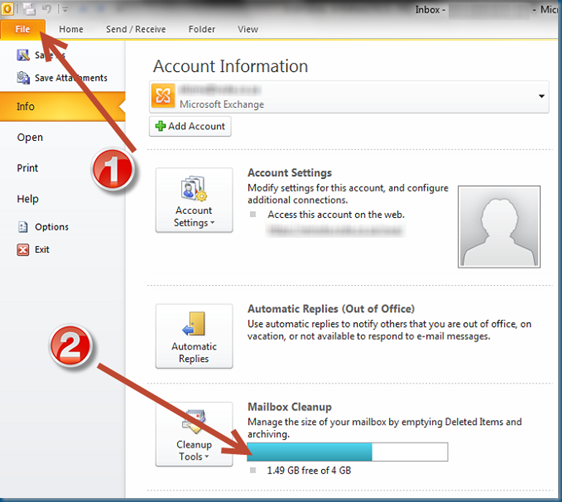
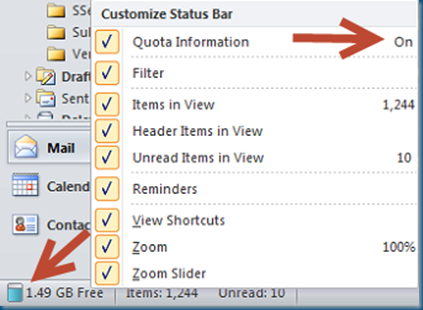
No Comments